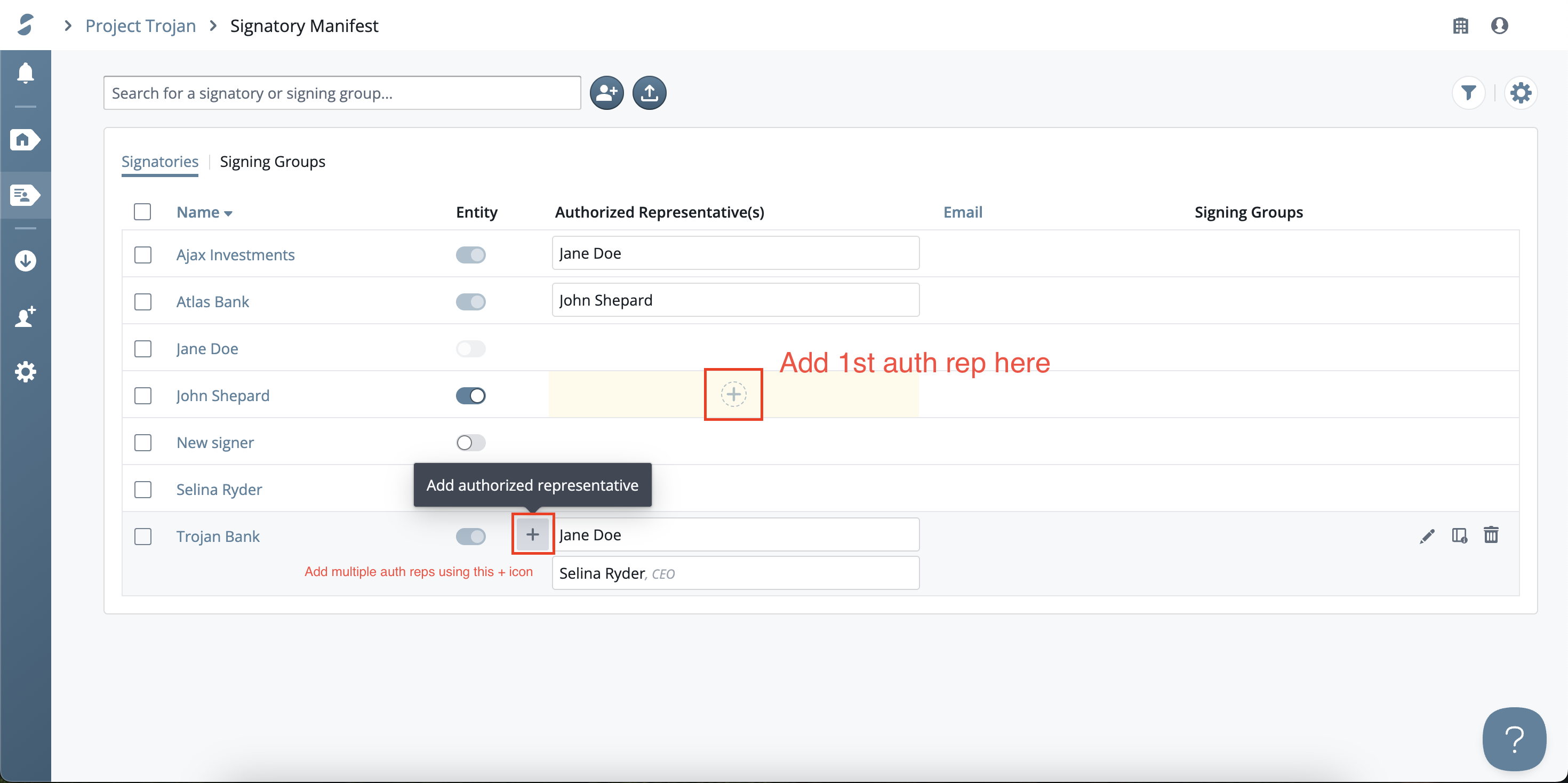Assigning multiple authorized representatives to one entity
If you have multiple authorized representatives signing on behalf of a single entity, it's quick and easy to add them on the Signatory Manifest page.
- Navigate to the signatory manifest by clicking on the signatory manifest button on the left-hand sidebar. It looks like a tag with a silhouette
- Search for your entity in the search bar, then click the name to open the edit panel.
- If you havn't added any auth reps to the entity, click the
yellow +iconto add the first one. - Then to add more, click the
grey +iconto the left of the current auth rep Select an existing individual, or add a new one
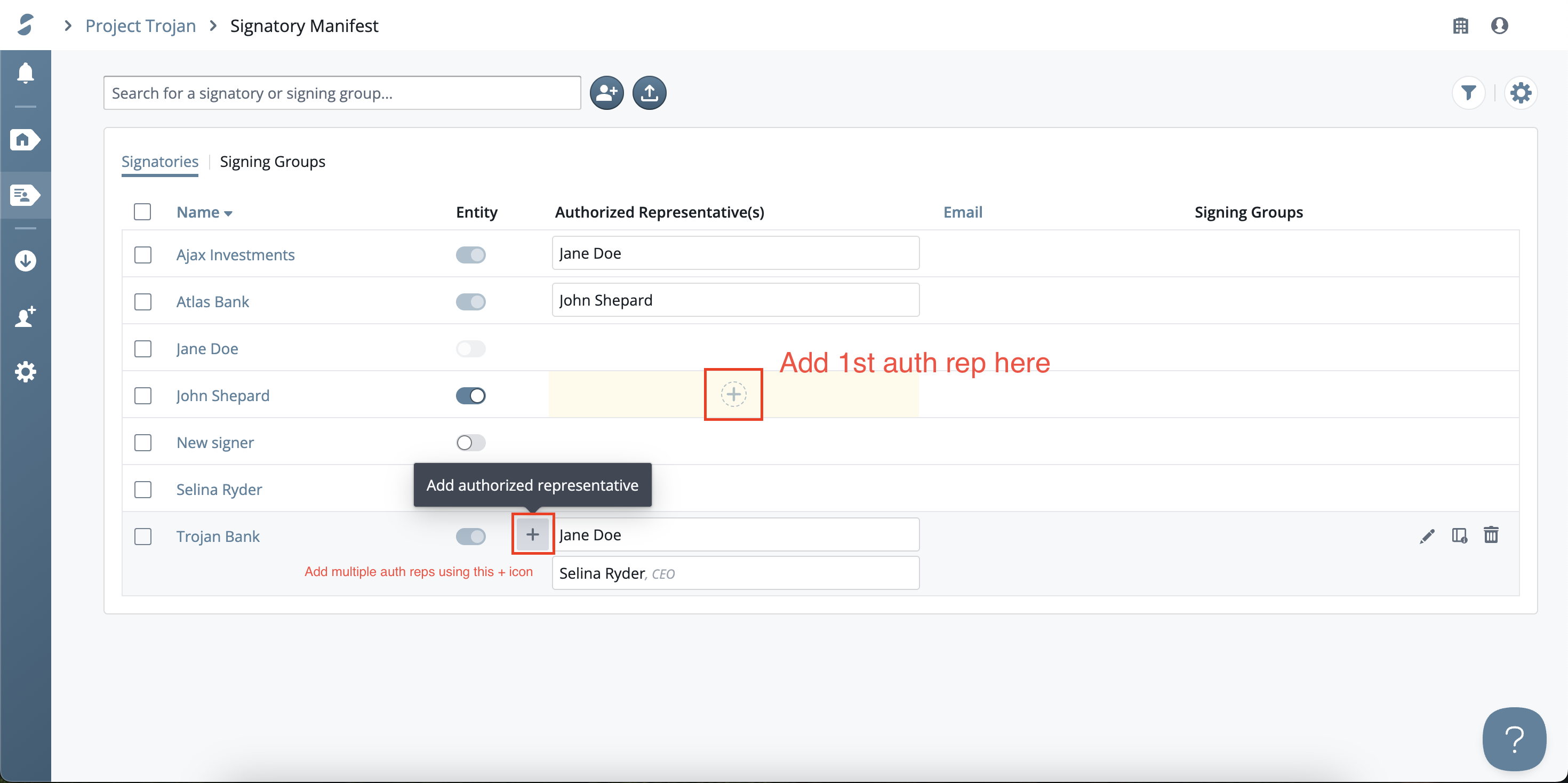
- Click "
Add" - Continue adding as many authorized representatives as you wish
- You can add a title or replace the authorized representative by clicking the ellipsis next to the signer's name.