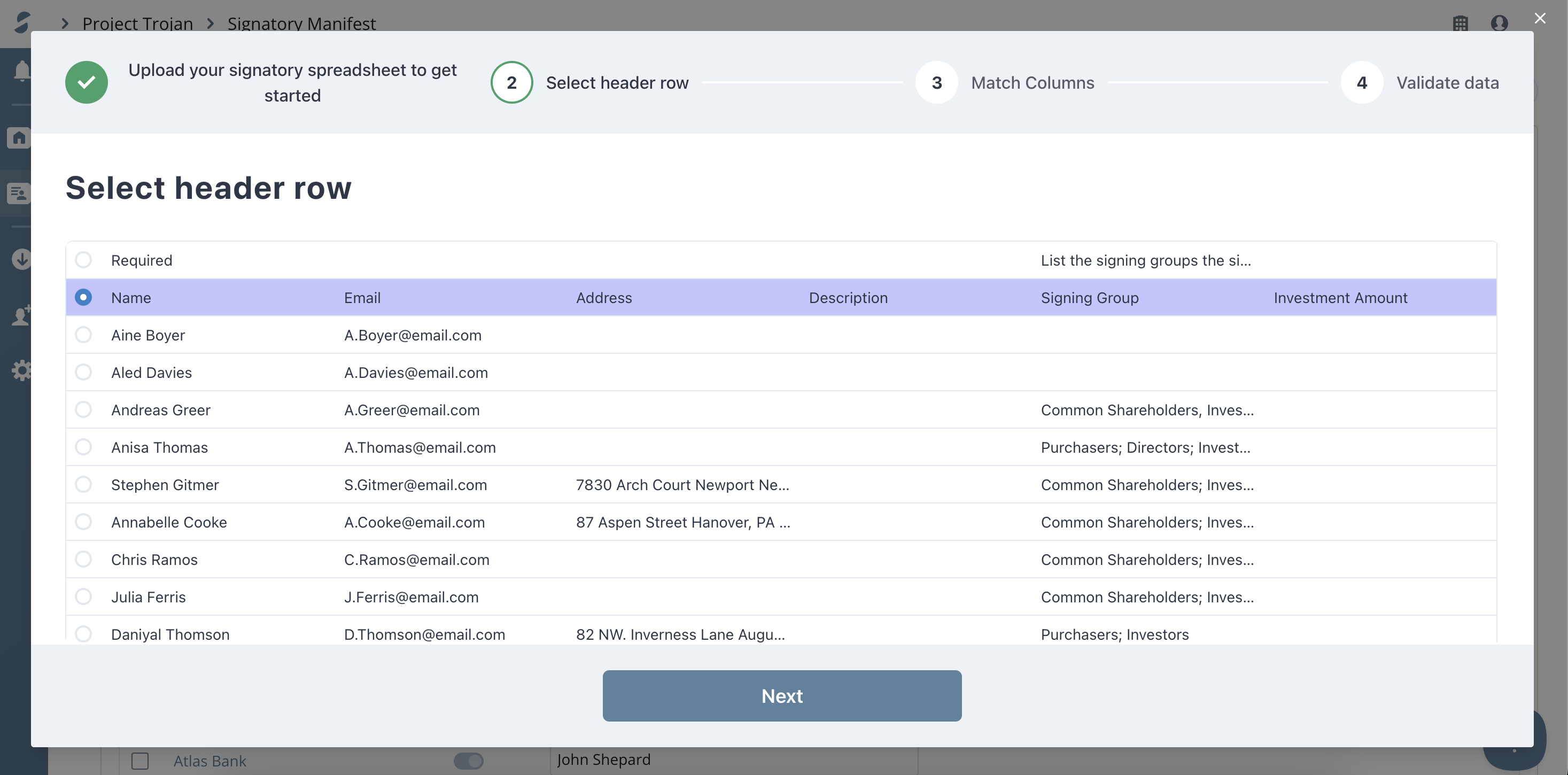Importing signatory information from an Excel file
If you need to import signatory information that hasn’t been entered on a prior transaction, you can use a .csv or our Excel template to import the data.
Tips for entering your sigantory data spreadsheet.
- The only required field is the
Signatory name. We will automatically match and import theName, Email, Address, Description, and Signing Group. - If a signatory is part of multiple signing groups, make sure to use a
semi-colonto separate them in the spreadsheet.
- Navigate to the signatory manifest by clicking on the signatory manifest button on the left-hand sidebar. It looks like a tag with a silhouette
- Click the “Import” icon
- Under the 2nd option, you can download our Excel template
- Once you have your spreadsheet ready, click the “Import from Excel file” option
- Drag and drop the Excel file into the pop-up or upload it from your computer
Here you need to choose your header row. This should be the row that has the header Name, Email etc. This will help us automatically match the correct information for you.
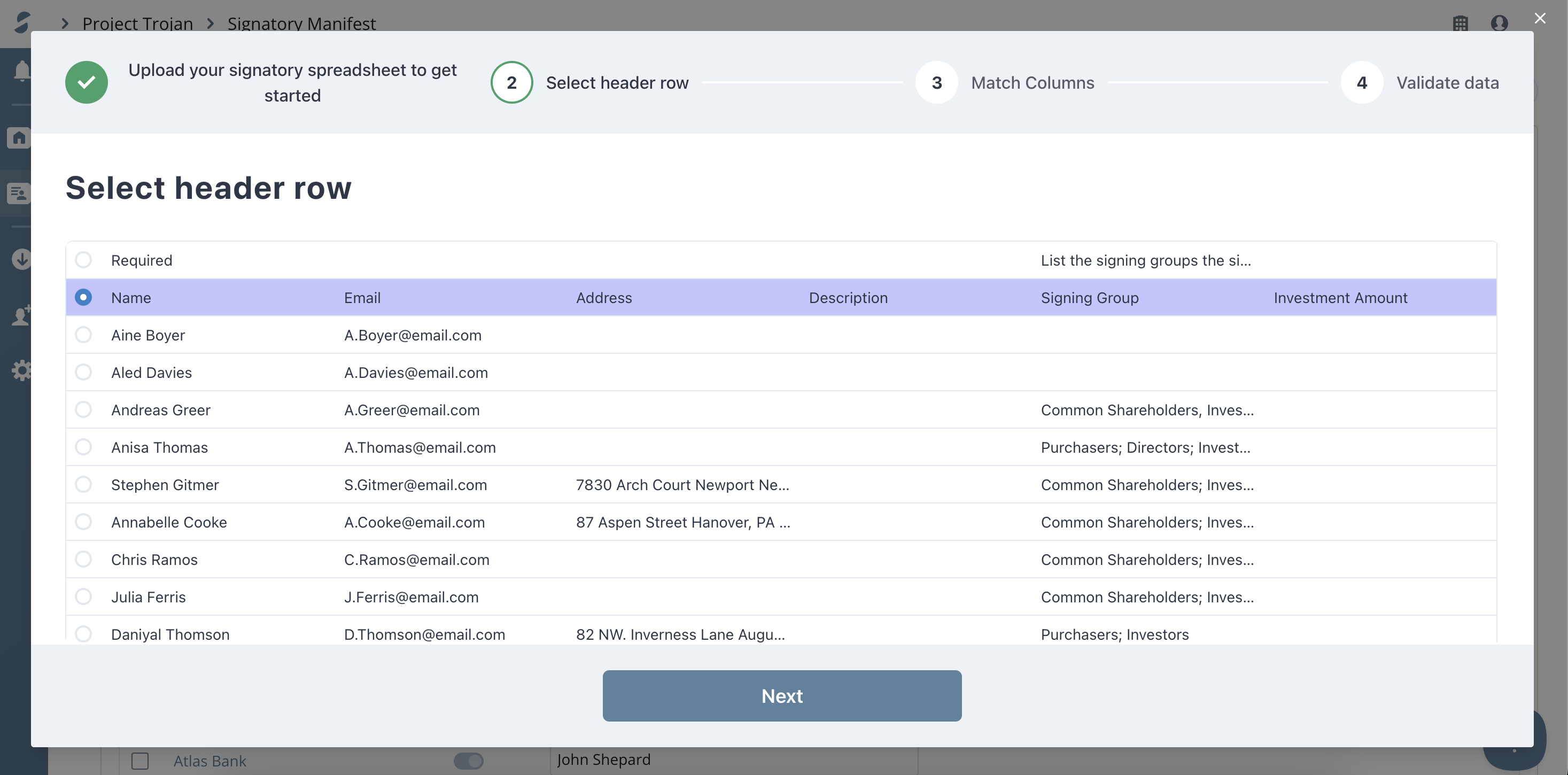
- Click
Next- If there are any columns you don't want to include, you can click the
Xand it won't be imported into the manifest page. - If it's not identifying the column correctly, you can
select it from the drop-down. - If the field is something we don't automatically match and import, like an investment amount, it will be added as a custom field for that signatory.
- If there are any columns you don't want to include, you can click the
- Any signatories that have issues will be shown in red. You can filter your view to only show you rows with errors. Here, you can either delete the duplicate or edit it and make it unique so that they will both be imported.
- Review the data, then click “
Confirm” - If you need to make adjustments, you can edit the Excel file and then upload it again or edit the signatories in SimplyAgree.
Filtered views
Once you finish the import, you'll be shown a filtered view. It only shows the signatory information from the spreadsheet you just imported.
- If you'd like to remove that filtered view, you can click the
Xor navigate to a different page. - Each bulk import you do will have its own filtered view.
- If you want to return to the filtered view from a particular bulk import, click the
filtersview - Then select the import date you want to view.
- You can also filter the signatory manifest view by individuals or entities by clicking the relevant filter. You can even filter the view inside a particular bulk import.