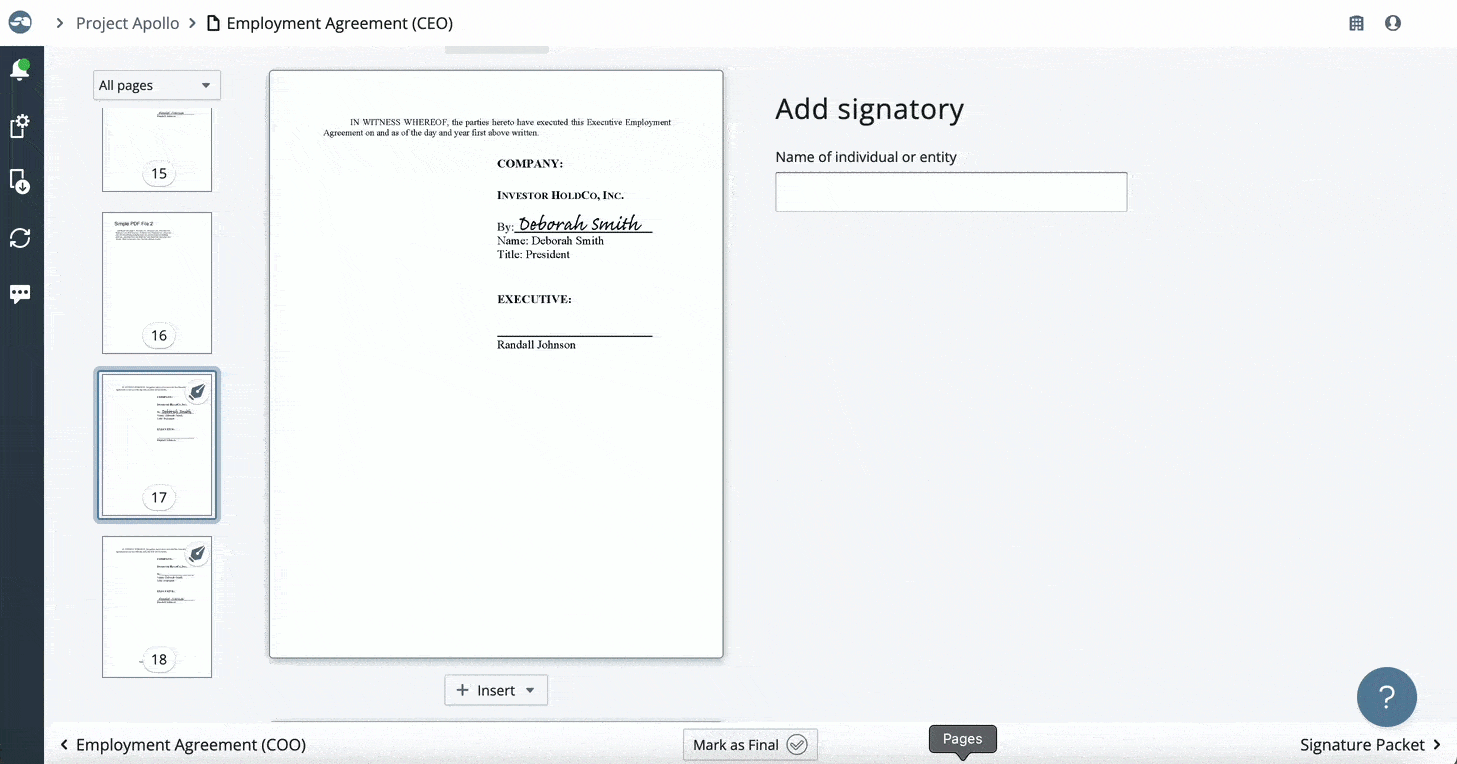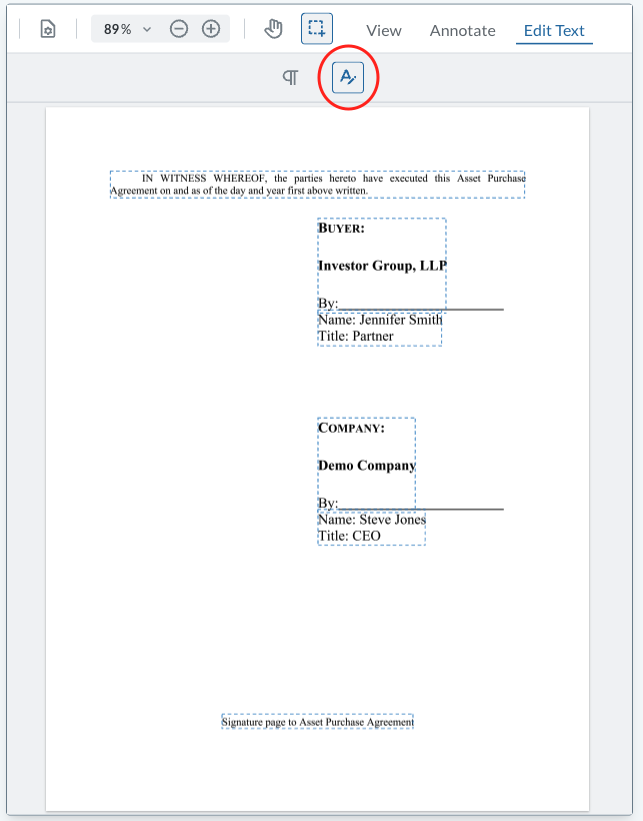Edit signature page
In this article:
Once a page has been marked as a signature page, you can edit or annotate the content directly in SimplyAgree!
This feature is not intended for major editing of the signature page. Adding/editing a name, date, or footer are great ways to use this feature. If you need major changes on the signature page, please make those edits as you normally would and replace the page in SimplyAgree.
Note: Once you apply changes to a signature page, the previous content is overwritten and you can not retrieve the previous page version.
Edit existing content
- To edit the content, hover your mouse over the main page preview and click the Edit button
- Click the icon that looks like an A with a pen
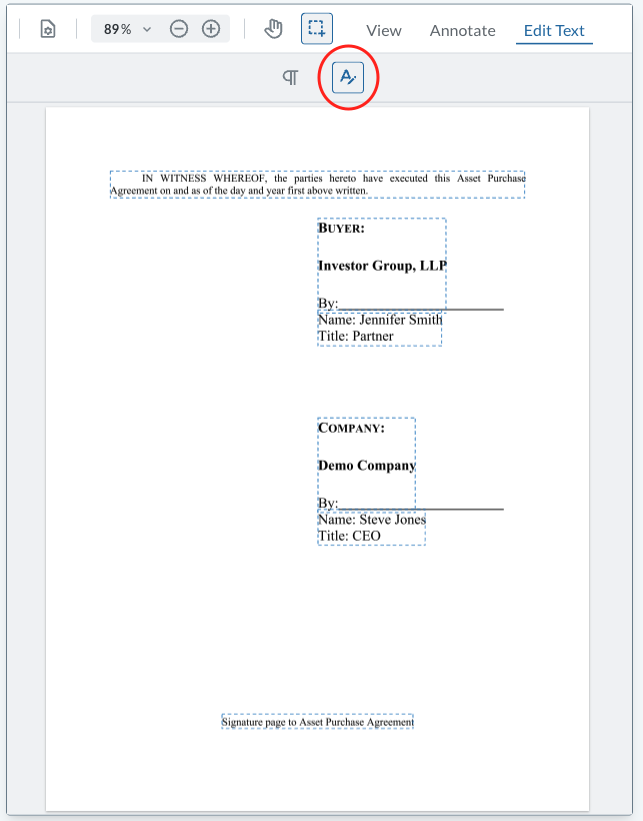
- Click the element you'd like to edit
- Make your desired changes and click Apply
- Click on the main page preview outside of the element you changed to lock in the edits!
- Click save.
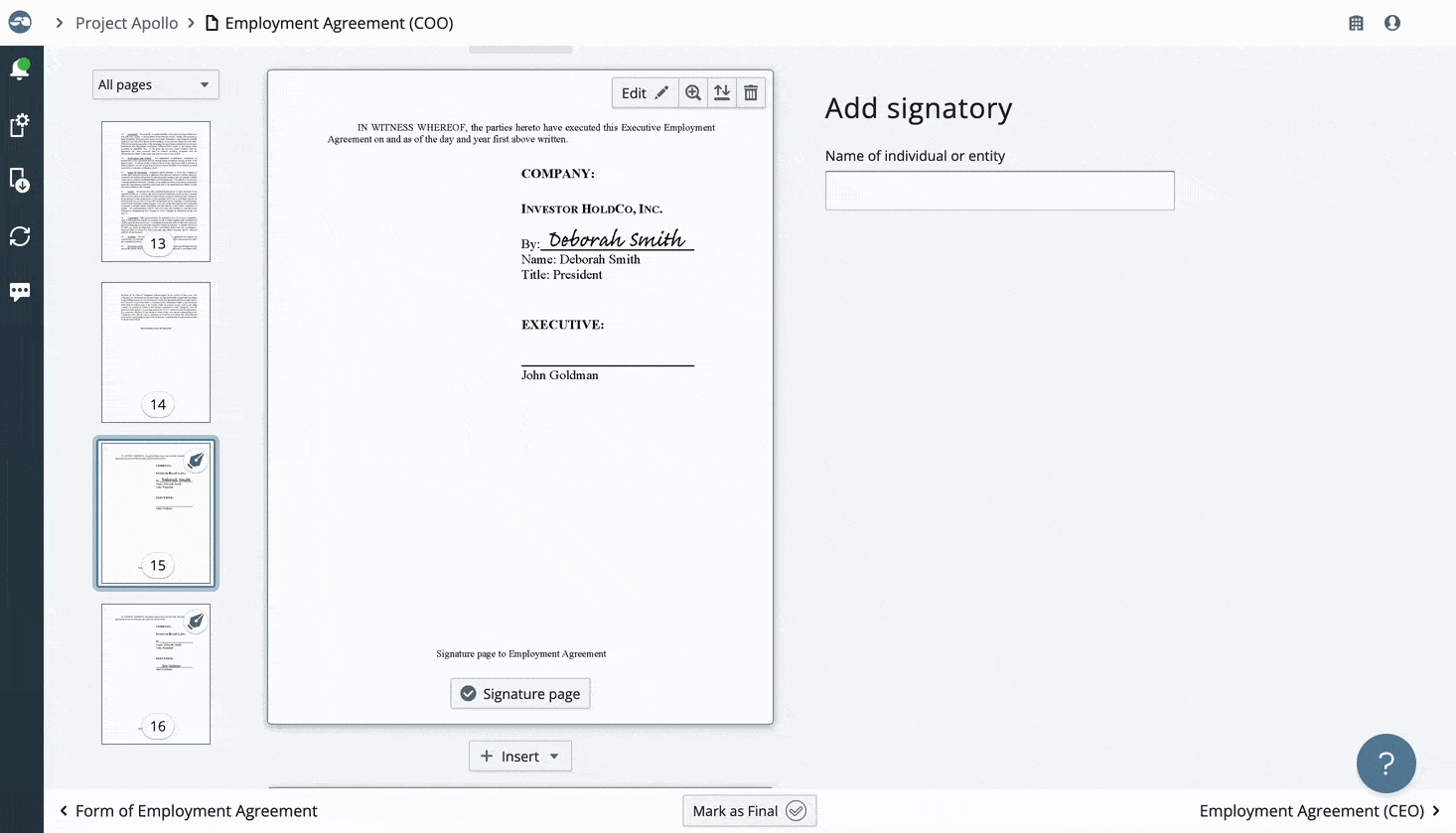
Annotate existing text on a signature page
If you need to redline or add comments on a signature page, you can use the annotate feature to add comments. If you use the annotate feature on signature pages, the annotations will be included on sig pages that are sent out. They must be removed before sending pages!
Note: If you make annotations and save the changes, you can always go back and erase the annotations later. You'll just need to click save again for those changes to reflect.
- To add content, hover your mouse over the main page preview and click the Edit button
- Select the "Annotate" option from the drop-down.
- You have multiple options for annotation.
- Make your desired changes.
- Click on the main page preview outside of the element you changed to lock in the edits!
- Click save.
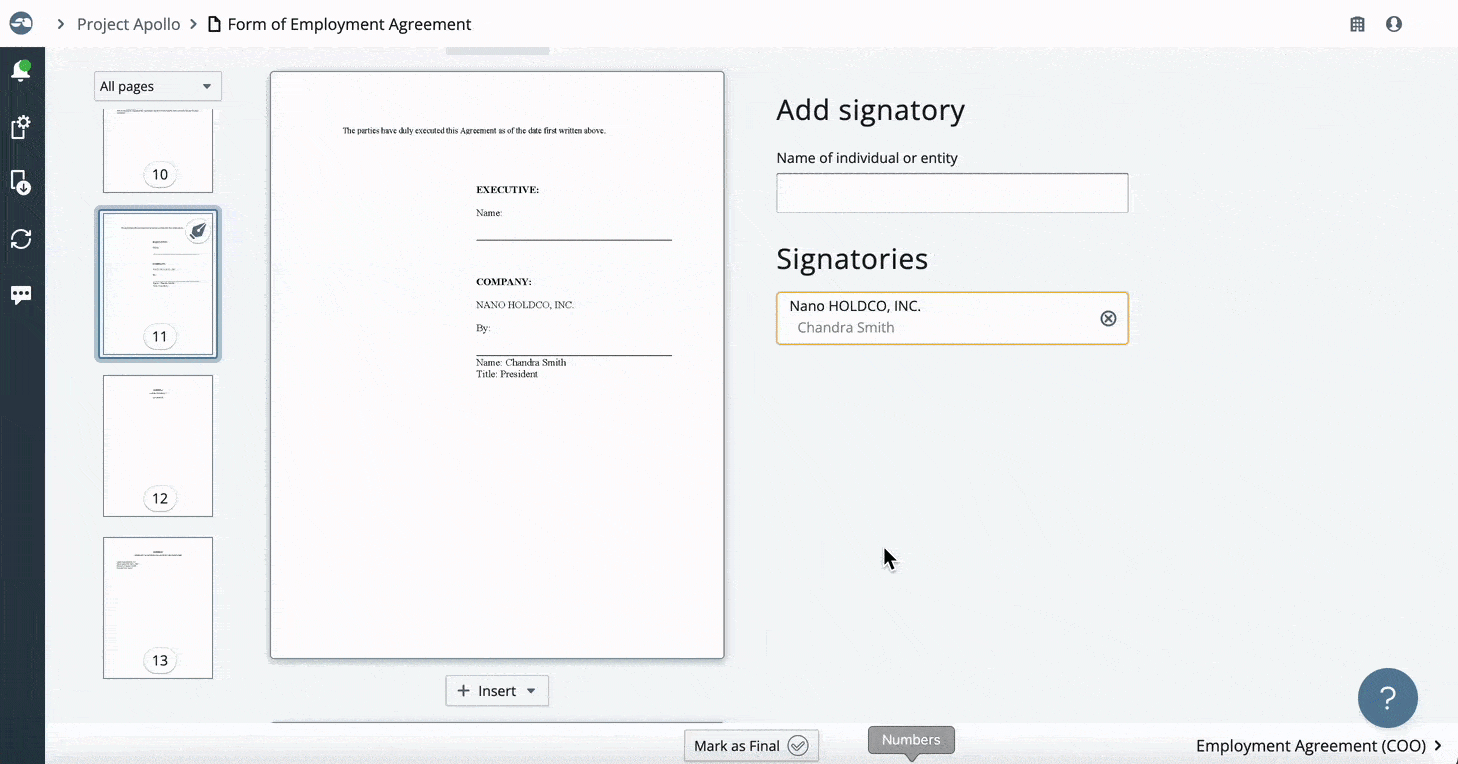
Add text to a signature page
If you need to add a small block of text to a signature page, you can now do so. If you have already sent the signature packet for signing, but the signatory hasn't started signing their packet yet, you can still edit the signature pages. The updates will be reflected in the signer's packet when they open the packet and start signing.
- To add content, hover your mouse over the main page preview and click the Edit button
- Select the "Annotate" option from the drop-down.
- Choose the text option you'd like
- Click on the page to add the text block
- Type in your text
- Click on the text block to pull up the menu.
- Click the paint palette icon.
- Make any style adjustments you'd like.
- Once you've made your edits, make sure to click on the main page preview outside of the element you added to lock in the edits!
- Click Save