Cover page and index for PDF packet
This cover page and index feature only applies to PDF packets. It is not available if you enable eSigning for a packet.
In this article:
Once you're ready to send your PDF packets, you can customize your cover page and index. You can choose to include a cover page, an index, or both.
PDF packet cover page
- The
page headerwill be the transaction name by default, but you can change it without affecting the transaction name. - You can customize the cover page by clicking the
Edit contentbutton
- Check or uncheck your desired options under
Print and sign packet.Each checked option will be displayed as a bullet point on the cover page - If you want the scanned pages, you can turn on
Scan and email executed pagesand enter the email the signer should return the pages to - If you want the original wet ink pages, turn on the
Overnight original pagestoggle and enter the return mailing address. - Once you've made your selections, click
Closeto save them
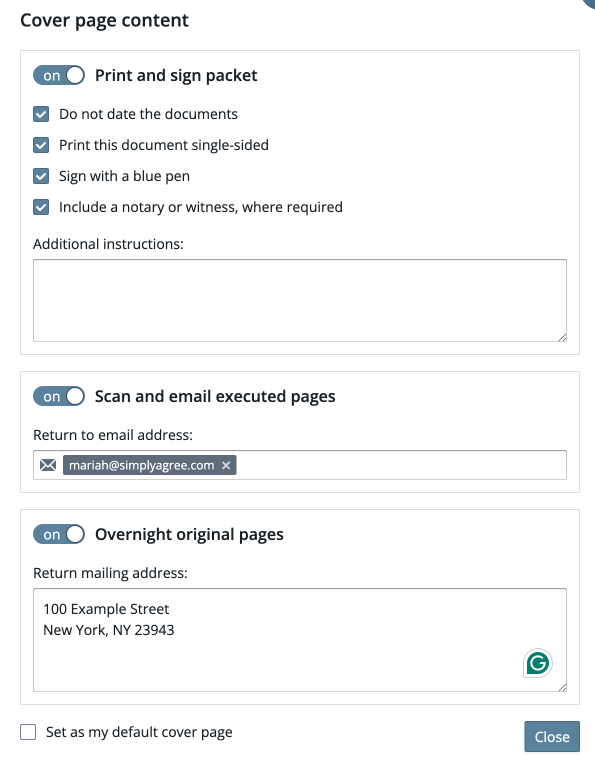
PDF packet Index
The details of the index will depend on:
- How many copies of a page you requested
- If you marked any pages as needing a notary or a witness
The index is listed by page, so if a signer is signing the same page in multiple capacities, the index will list one row for that page. If a signer is signing multiple pages in the same document, there will be a row for each page with [x of y] pages.
Set your default settings
If you'd like to set a default for the PDF packet and cover page settings, you can do so and it will apply to all your transactions.
- Click
Edit content - Select the settings you want as your default
- Check the
Set as my default cover pagecheckbox - Click
Closeto save

